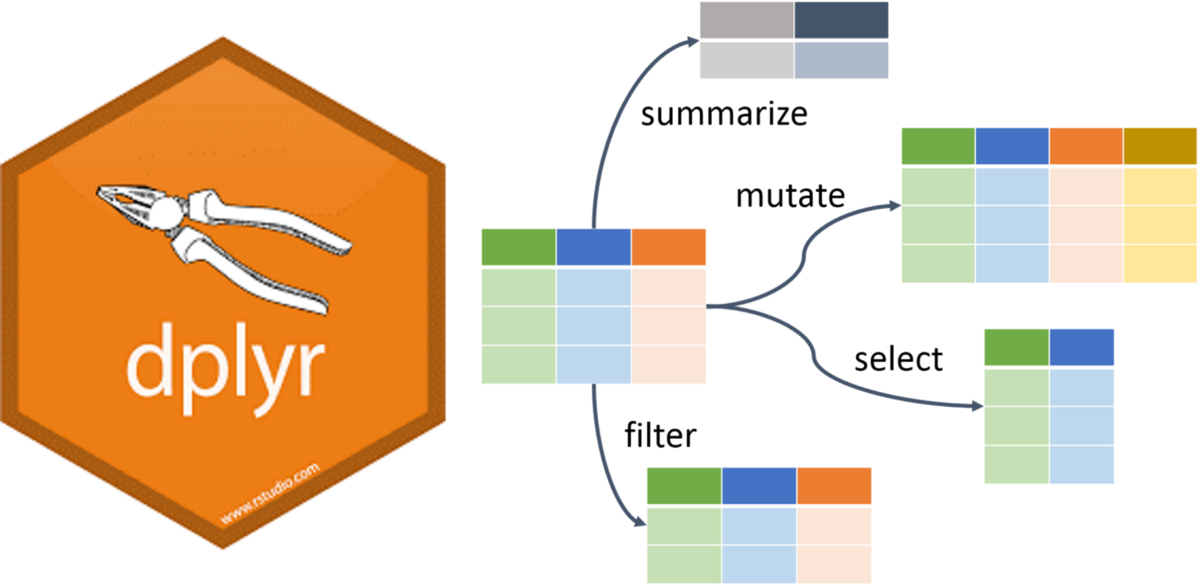Data Wrangling
Using dplyr
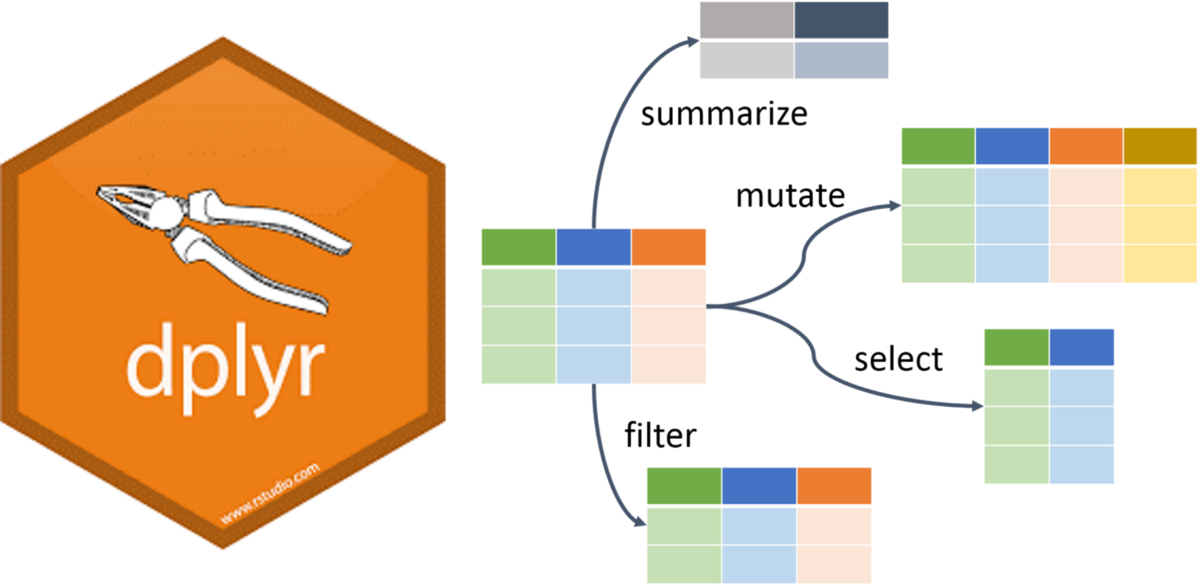
Data Wrangling Cheat Sheet, by RStudio
dplyr terminology
There are some of the primary dplyr verbs, representing distinct data analysis tasks:
Filter: Select specified rows of a data frame, produce subsets
Arrange: Reorder the rows of a data frame
Select: Select particular columns of a data frame
Mutate: Add new or change existing columns of the data frame (as functions of existing columns)
Summarise: Create collapsed summaries of a data frame
Group By: Introduce structure to a data frame
Motivating Example (Pipe Operator)
Use the pipe operator to combine dplyr functions in chain, which allows us to perform more complicated data manipulations
Syntax (Pipe dataframe as input into the dplyr function):
dataframe %>% dplyr_function()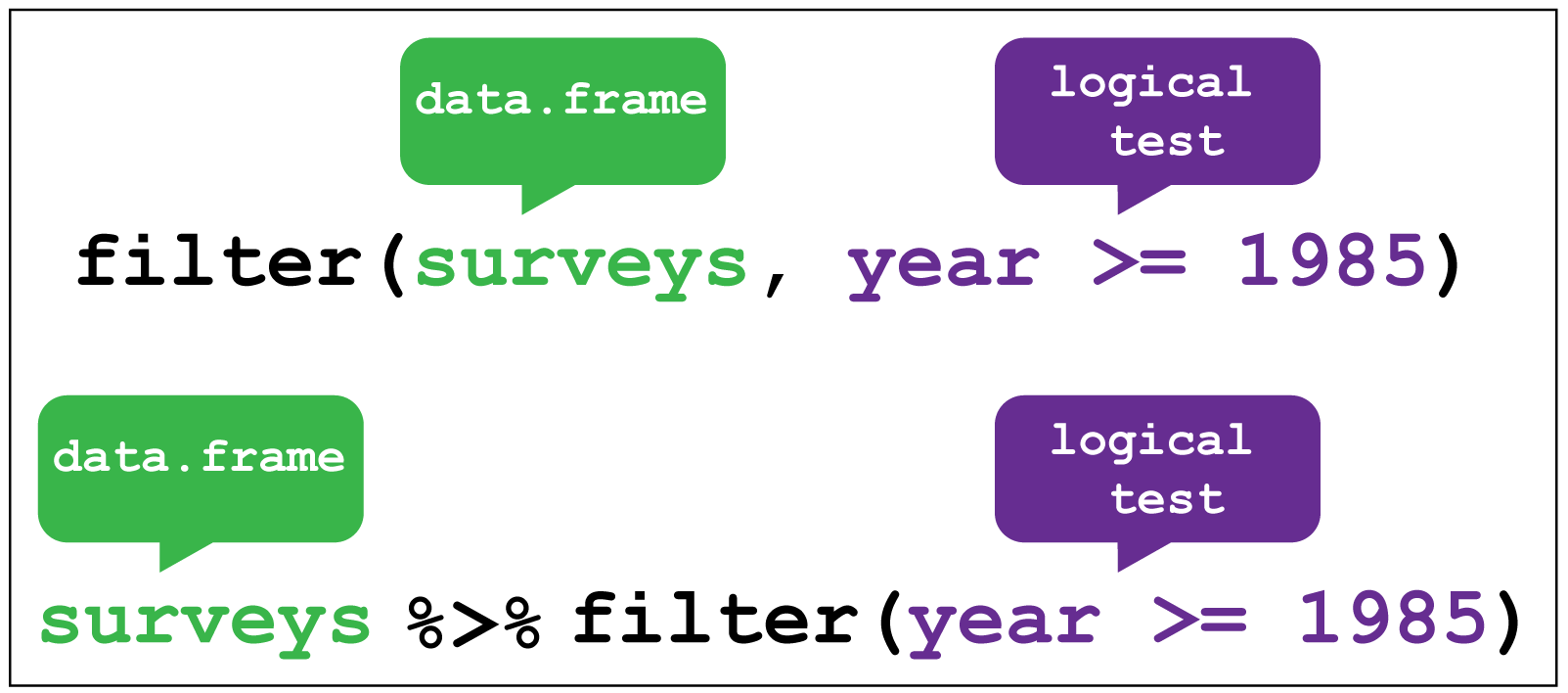
Pipe Example, by Sharp Sight Labs
The pipe operator %>%
f(x) %>% g(y) is equivalent to g(f(x),y)
i.e. the output of one function is used as input to the next function. This function can be the identity
Consequences:
x %>% f(y)is the same asf(x,y)- statements of the form
k(h(g(f(x,y),z),u),v,w)becomex %>% f(y) %>% g(z) %>% h(u) %>% k(v,w) - read
%>%as “then do” - in non-mathematical terms, the piping operator allows you to apply more than one different function at the same time to the same data frame.
Filter
Read in the pitch data set. The data are from an experiment on different advanced metrics of MLB baseball pitchers different pitch types.
| playerid | pitcher_hand | pitch_type | spin_rate | ab_result | action_result | adj_h |
|---|---|---|---|---|---|---|
| 2795 | R | CU | 3000.024 | \N | F | 0 |
| 2795 | R | CU | 3146.456 | \N | B | 0 |
| 3646 | R | CU | 3012.067 | \N | B | 0 |
| 2795 | R | CU | 3026.256 | HB | B | 0 |
filter is similar to the base function subset
Filter (cont.)
Multiple conditions in filter are combined with a logical AND (i.e. all conditions must be fulfilled)
e.g.
filter(pitcher_hand == "R", pitch_type == "CU")
Logical expressions can also be used
e.g.
filter(pitcher_hand == "R" & pitch_type == "CU") or filter(pitch_type == "CU" | subject == "KN")
Your Turn (~3 minutes)
Use
filterto get a subset of thepitchdatadatasetEx. Filter the data down to left handed pitchers, who throw a curve with at least 3300 rpms (spin_rate)..
%>%the subset and create a plot
hint: what is the default first argument of the ggplot function?
Solution
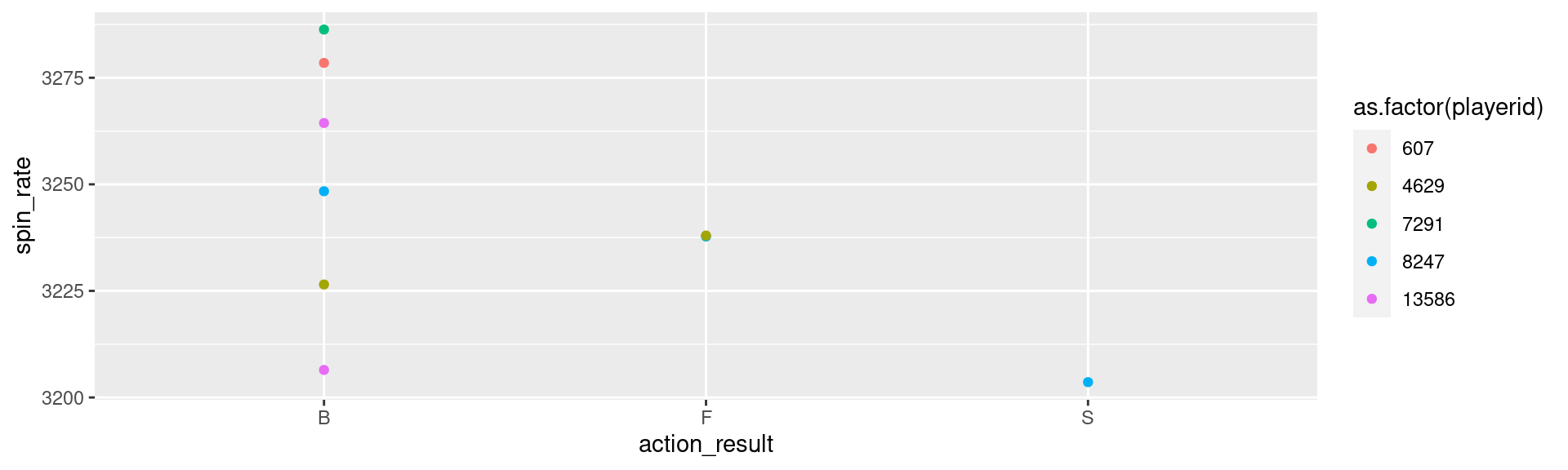
Arrange
Easy way to arrange your data in ascending or descending order
| playerid | spin_rate |
|---|---|
| 16669 | 3055.508 |
| 16669 | 3072.307 |
| 16669 | 3075.055 |
| 16669 | 3164.546 |
| 15686 | 3032.944 |
Arrange
Successive variables are used for breaking ties from previous variables.
| playerid | spin_rate |
|---|---|
| 476 | 3012.770 |
| 476 | 3017.095 |
| 476 | 3024.533 |
| 476 | 3028.328 |
| 476 | 3040.097 |
Your Turn
Look up the help file for the function
slice.Use
sliceon the arrangedpitchdatadataset to select a single rowuse
sliceto select multiple rows
Hint: Use the entire data set
Solution
| playerid | pitcher_hand | pitch_type | spin_rate | ab_result | action_result | adj_h |
|---|---|---|---|---|---|---|
| 15540 | R | CU | 3041.712 | \N | F | 0 |
| playerid | pitcher_hand | pitch_type | spin_rate | ab_result | action_result | adj_h |
|---|---|---|---|---|---|---|
| 16669 | R | CU | 3055.508 | \N | C | 0 |
| 16669 | R | CU | 3072.307 | \N | B | 0 |
| 16669 | R | CU | 3075.055 | \N | B | 0 |
| 16669 | R | CU | 3164.546 | \N | C | 0 |
| 15686 | R | CU | 3032.944 | K | S | 0 |
Select
- Using Select we are easily able to create a subset of our data. This is similar to the subset function in base.
| playerid | pitcher_hand | action_result | spin_rate |
|---|---|---|---|
| 2795 | R | F | 3000.024 |
| 959 | L | C | 3051.596 |
| 2795 | R | B | 3146.456 |
| 3646 | R | B | 3012.067 |
| 2795 | R | B | 3026.256 |
| 2795 | L | B | 3038.633 |
Summarise
- Finding summary statistics of a metric
| mean_spinrate | sd_spinrate |
|---|---|
| 3125.67 | 109.8614 |
summarise and group_by
- Finding summary statistics of a metric after accounting first for other variables
| playerid | mean_spinrate | sd_spinrate |
|---|---|---|
| 476 | 3065.601 | 44.64957 |
| 607 | 3278.486 | NA |
| 657 | 3042.489 | 43.01146 |
| 959 | 3056.323 | 42.85757 |
| 1030 | 3044.114 | 37.69737 |
Your Turn
Select only playerid, spin_rate, and action result
Group by both playerid and action result and find mean and sd of spin rates
%>%the summaries into aggplothistogram
A Solution
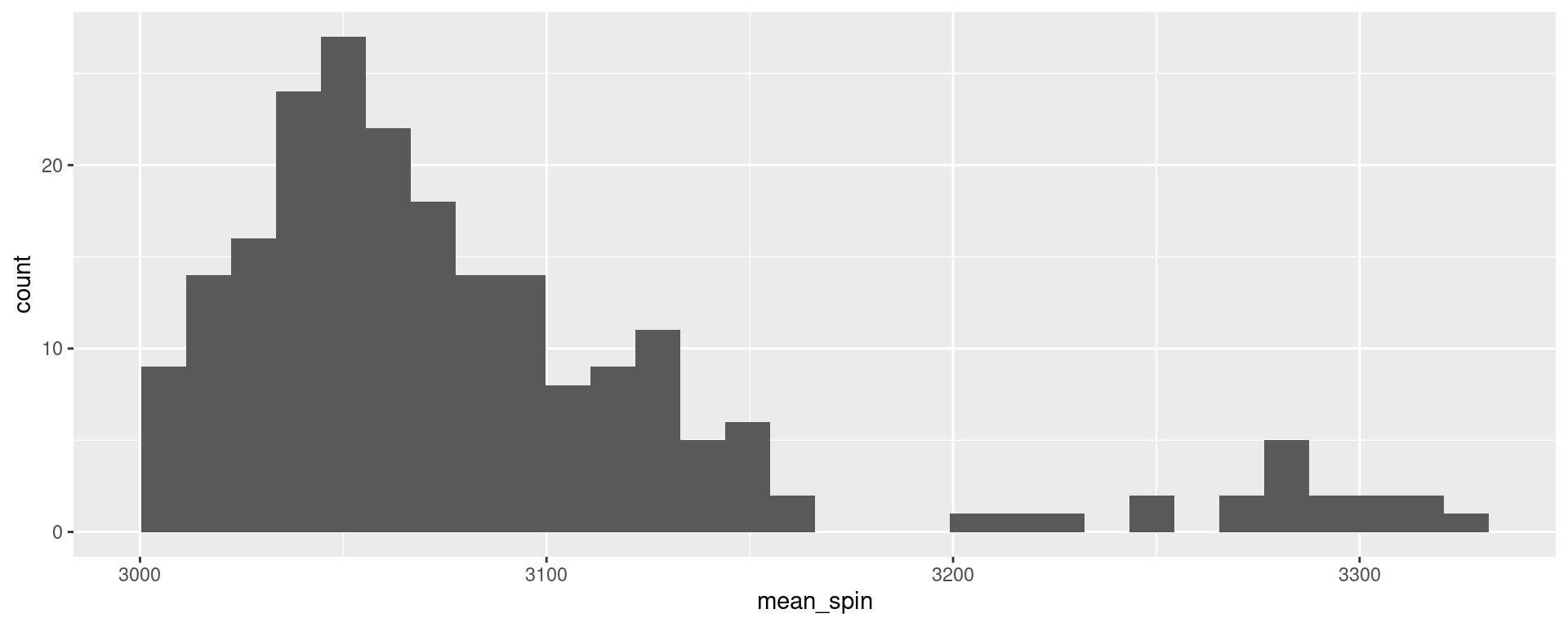
mutate
Change an existing or create a new variable into the data
Creating a new column in your data set that represents something new
Great for calculations
How would I create a calculation for how far above or below each players pitches are from their own average spin rates?
mutate Example
pitch %>%
select(playerid, spin_rate, action_result) %>%
group_by(playerid, action_result) %>%
summarise(mean_spin = mean(spin_rate),
sd_spin = sd(spin_rate)) %>%
mutate(mean = sum(mean_spin) / n()) %>%
mutate(difference = mean - mean_spin) %>% head()# A tibble: 6 × 6
# Groups: playerid [3]
playerid action_result mean_spin sd_spin mean difference
<dbl> <chr> <dbl> <dbl> <dbl> <dbl>
1 476 B 3077. 52.1 3058. -19.1
2 476 F 3101. 1.69 3058. -43.4
3 476 S 3041. 17.0 3058. 17.2
4 476 X 3013. NA 3058. 45.3
5 607 B 3278. NA 3278. 0
6 657 B 3047. 46.2 3036. -11.2Utilzing ifelse
Sometimes you are tasked to create a new column based on a clause
ifelsefunction allows you to create an if else statement within the creation of the new variable.Consider rewriting the handedness of our pitchers.
If the pitcher_hand is R write “Right” if not, “Left”
Caution with pipe operator
Why does pitch$mean_spin not return a real-valued summary??
Reasons for pipe operator mishaps
When we use the piping operator like we have been, the data is only ever being changed within the sequence
We only ever look at this new variable in the previous chunk.
It has not been created globally into the dataset itself
To do this, you need to create your new column by declaring it as its own variable.
mutate OR summarize?
Both commands introduce new variables - so which one should we use?
mutate
adds variables to the existing data set
The resulting variables must have the same length as the original data
e.g. use for transformations, combinations of multiple variables
summarize
creates aggregates of the original data
The number of rows of the new dataset is determined by the number of combinations of the grouping structure.
The number of columns is determined by the number of grouping variables and the summary statistics.
Shortcuts
summarize(n = n()) is equivalent to tally() (Number of unique rows in dataset)
Number of unique observations in each group
Your Turn (10 min)
Based on your (limited) knowledge of baseball, you determine what is a “successful” curveball. Then determine what pitchers pitched the most successful curveballs!
Note: There are many different ways of answering this question. None are wrong and you don’t need to know anything about baseball to try. Consider criteria that it needs to meet.
Ex. A successful curveball needs to be above 90 mph in velocity and have over 3100 rpms in spin rate.
utilize the sum() function to add up all your curveballs!
One Solution
Consider a success as any strike (S), catch (C), and foul ball (F)
| playerid | action_result | ab_result | adj_h | successfulCU | totalSSCU | percentSSCU |
|---|---|---|---|---|---|---|
| 16669 | C | \N | 0 | 1 | 2 | 0.5 |
| 16669 | B | \N | 0 | 0 | 2 | 0.5 |
| 16669 | B | \N | 0 | 0 | 2 | 0.5 |
| 16669 | C | \N | 0 | 1 | 2 | 0.5 |
Solution (cont.)
- Calculate successful curveball percentages
- Look at some graphs to see what the data actually looks like now.
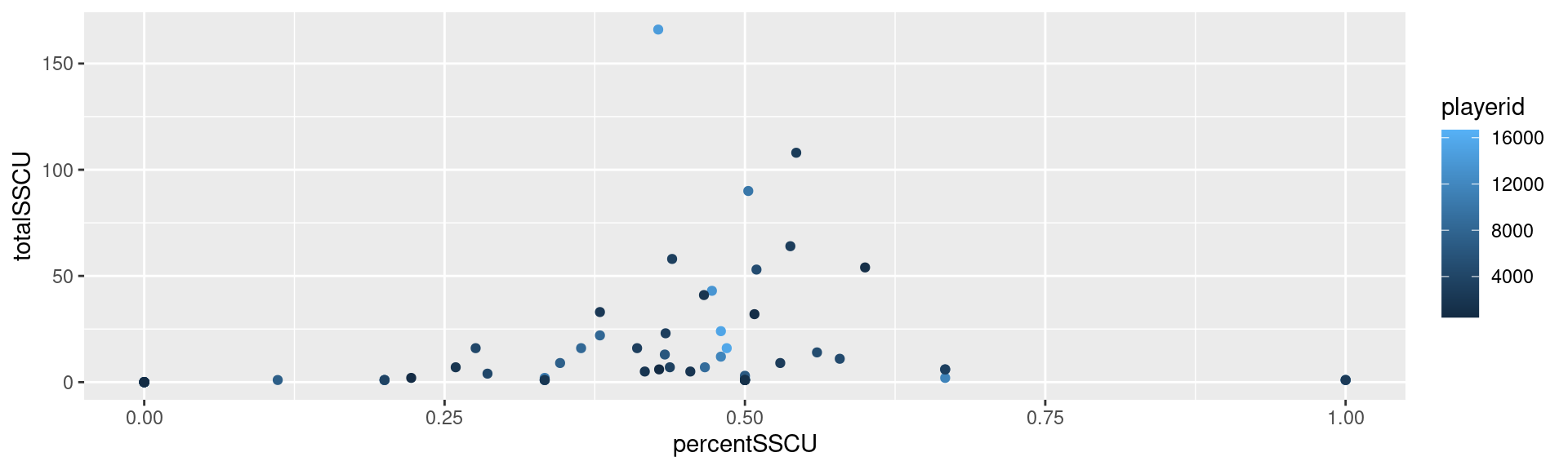
Solution (cont.)
Filter down to get the best pitchers with a minimum of 50 curveballs thrown (our median)
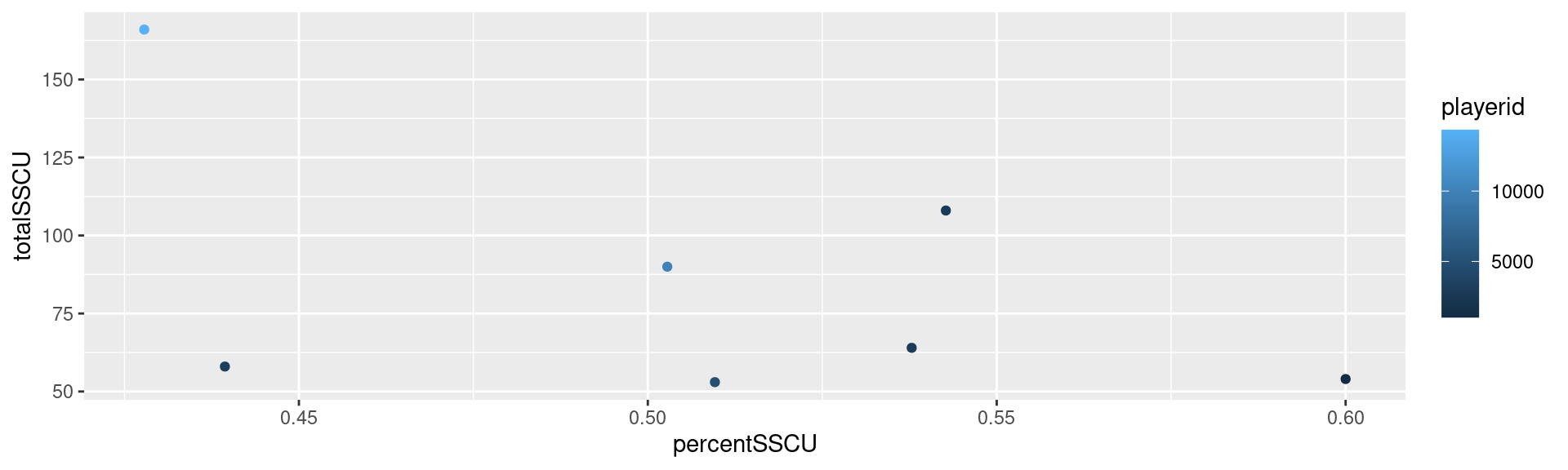
Your Turn
The dataset ChickWeight is part of the core packages that come with R
Hint: data(ChickWeight) gets the data into your active session.
From the help file:
four groups of chicks on different protein diets. The body weights of the chicks were measured at birth and every second day thereafter until day 20. They were also measured on day 21.

Your Turn
Create a line plot with each line representing the weight of each Chick
Focus on weight on day 21. Draw side-by-side dotplots of weight by diet.
Bonus: Use
summarizethe average weight on day 21 under each diet. Overlay the dotplots by error bars around the average weight under each diet (see?geom_errorbar)
Hint for 1: check out ?group and consider what varible or variables you might map to this option
Solution - Q1
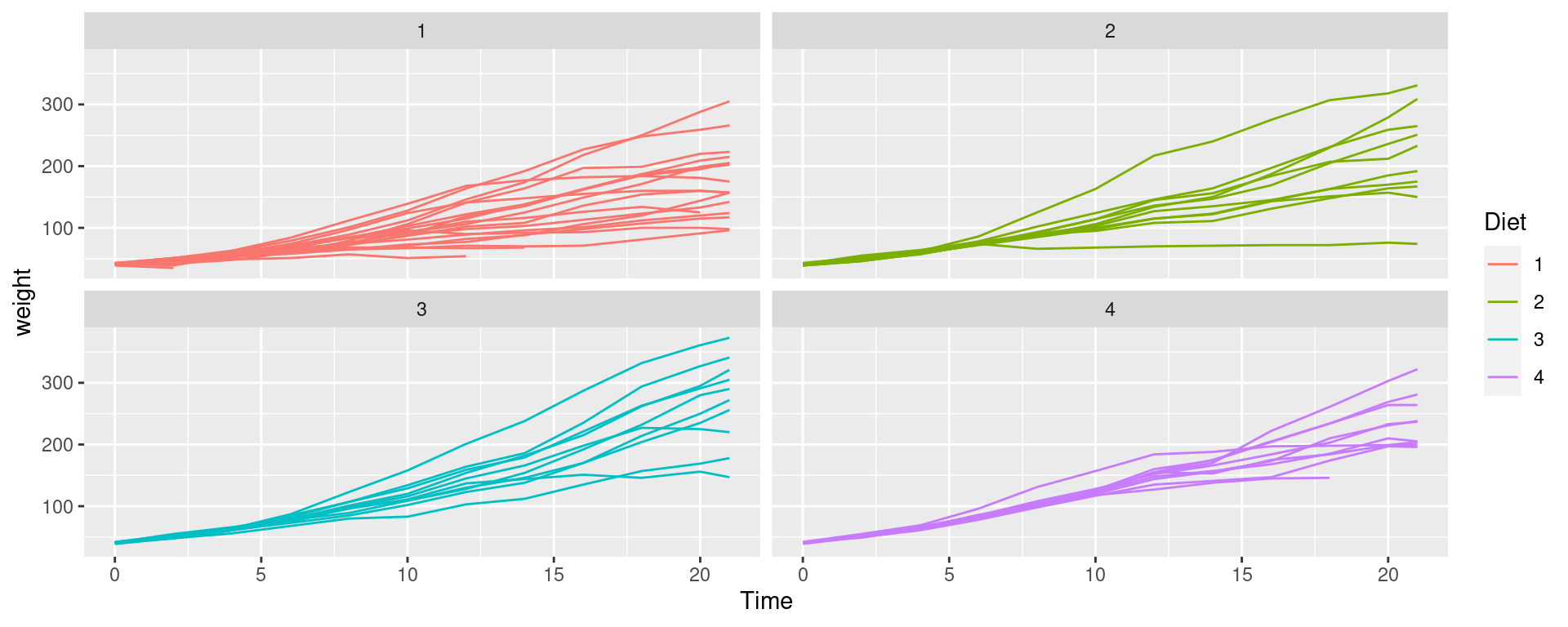
Solution - Q2
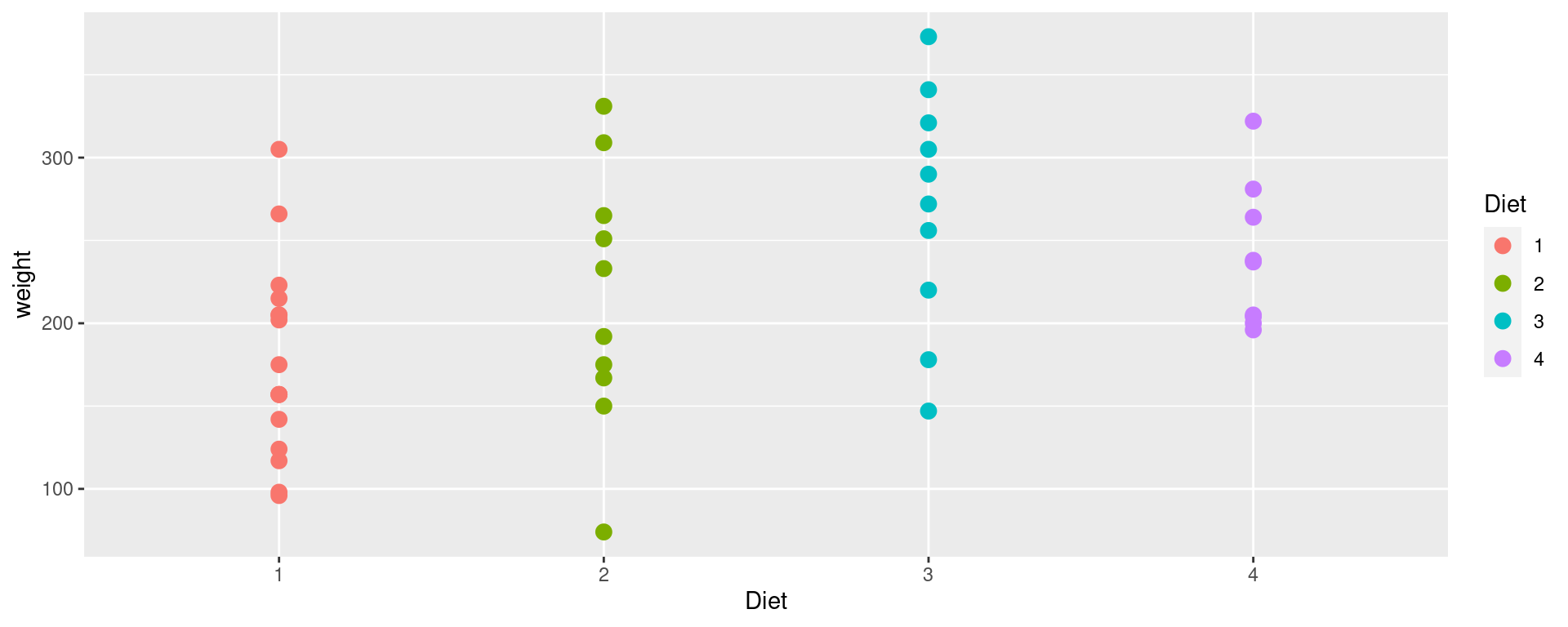
Solution - Q3
First, we need a separate dataset for the summary statistics:
Solution - Q3 (cont)
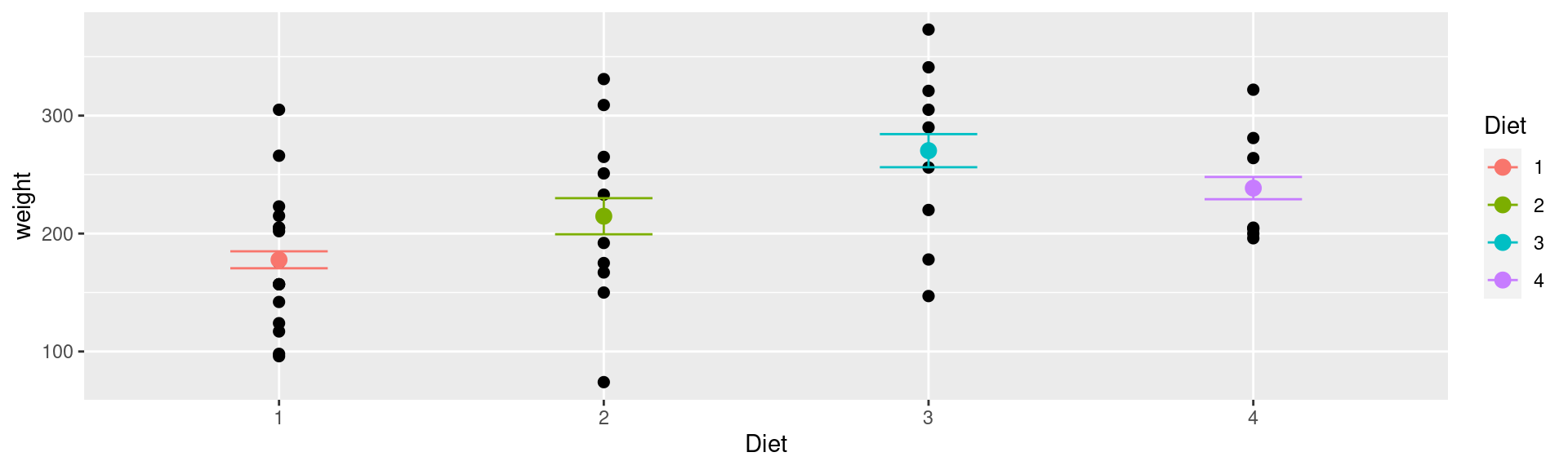
Mutate is incredibly flexible
Consider a new variable gain, which gives the increase in weight of a chick since birth
Rows: 12
Columns: 4
Groups: Chick [1]
$ weight <dbl> 42, 51, 59, 64, 76, 93, 106, 125, 149, 171, 199, 205
$ Time <dbl> 0, 2, 4, 6, 8, 10, 12, 14, 16, 18, 20, 21
$ Chick <ord> 1, 1, 1, 1, 1, 1, 1, 1, 1, 1, 1, 1
$ gain <dbl> 0, 9, 17, 22, 34, 51, 64, 83, 107, 129, 157, 163Plotting weight gain
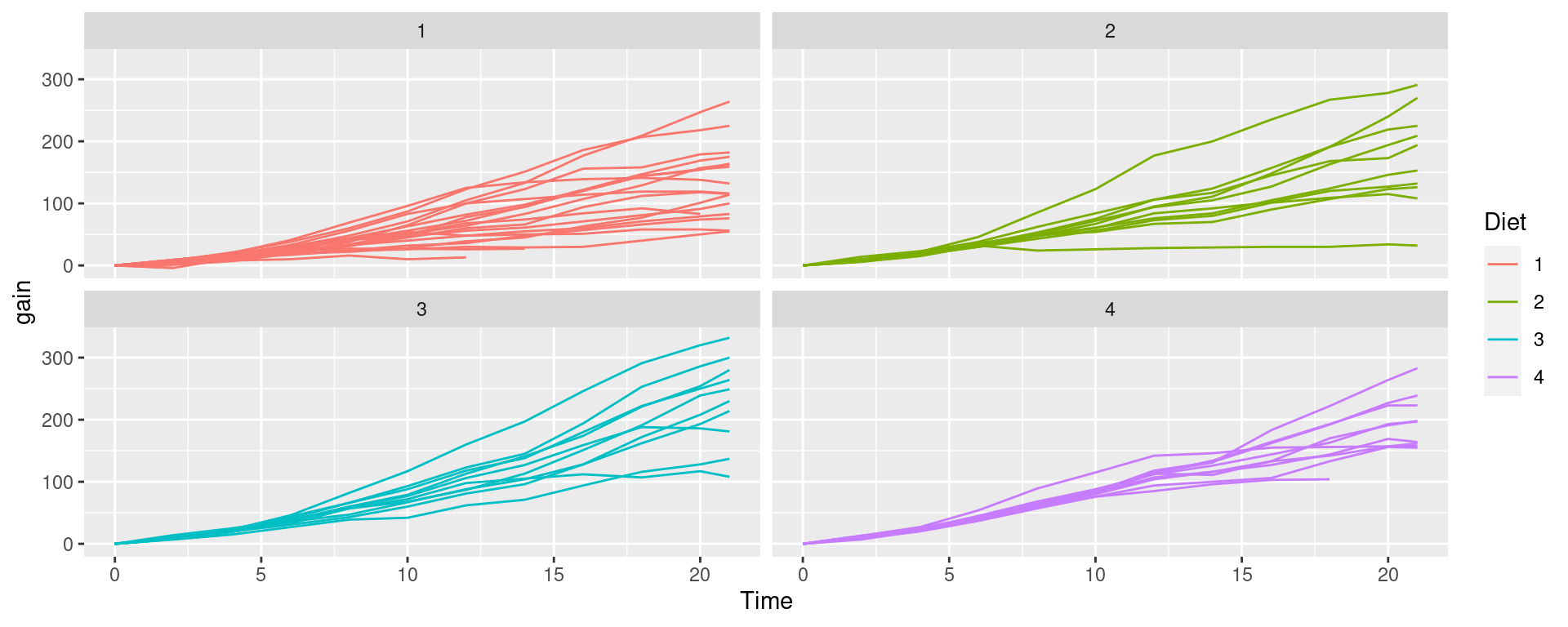
Recap
Getting used to
dplyractions can take a bit of time and practiceRecognize keywords and match them to
dplyrfunctionsIncorporate
dplyrfunctions in your regular workflow - the long-term benefits are there, we promise!