Data Visualization
Using ggplot2
POLISHING PLOTS
Visual Appearance
Built-In Themes
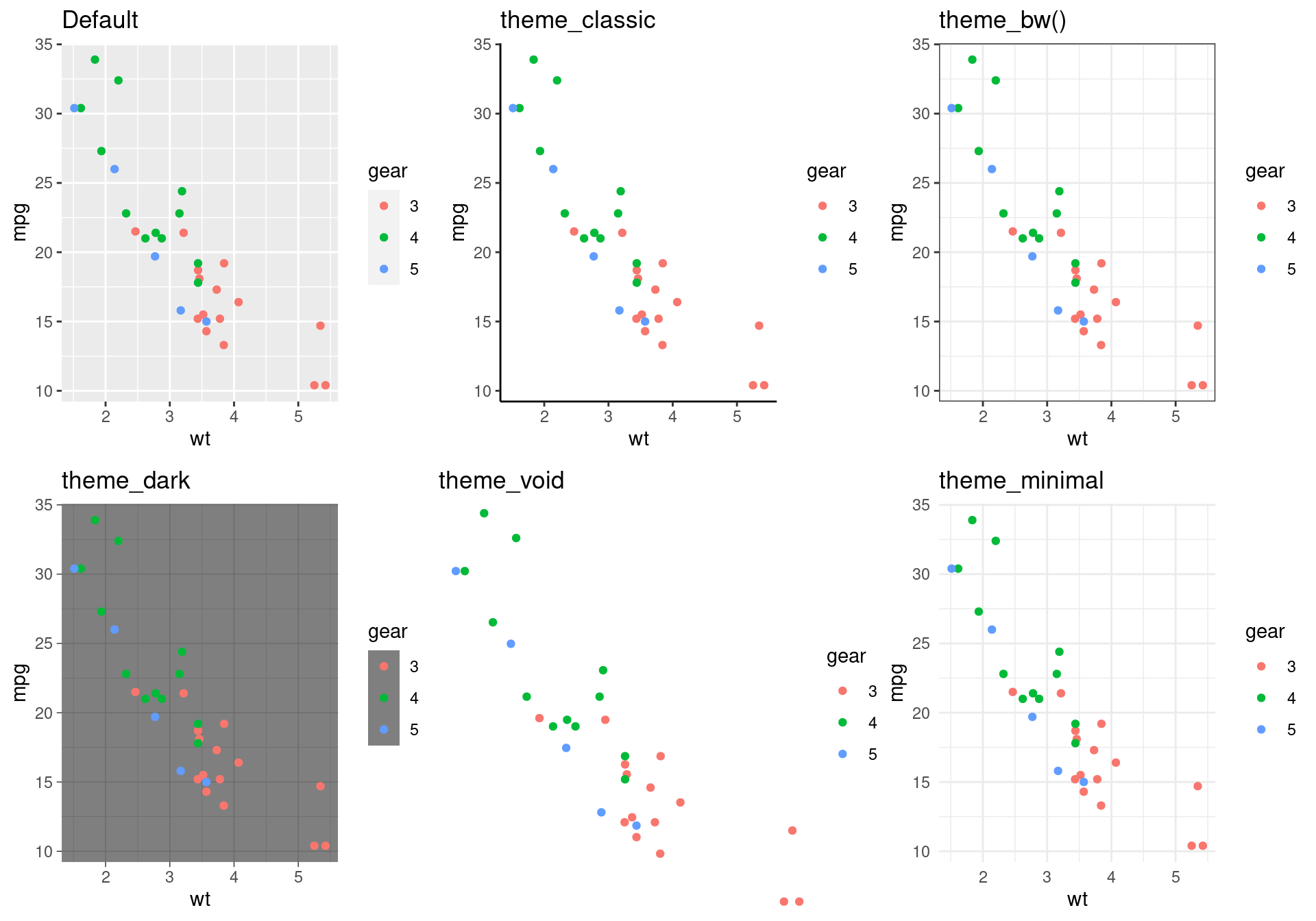
Other Themes: ggthemes a ggplot2 extension
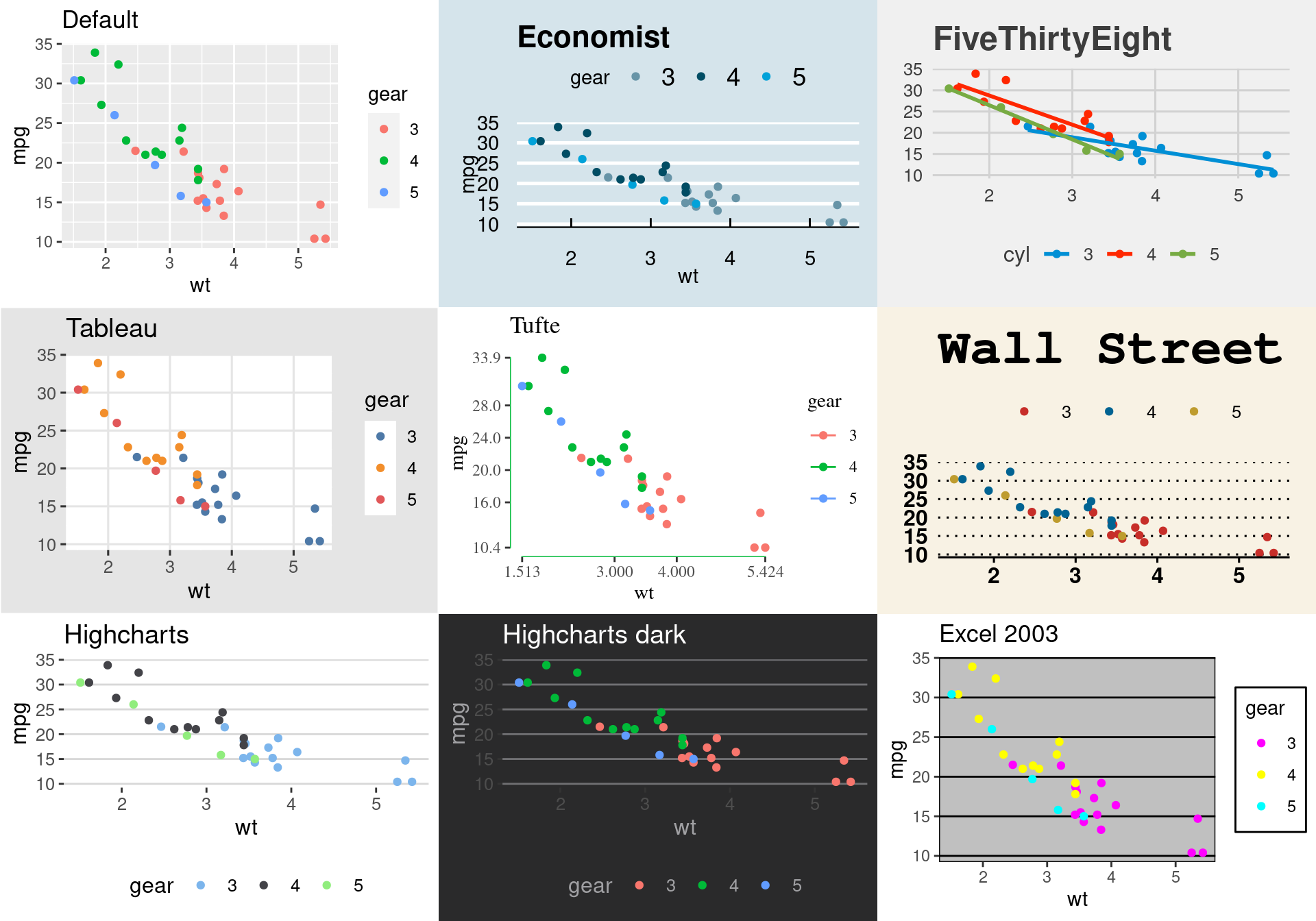
Setting Themes
You can globally set a theme with the theme_set() function:
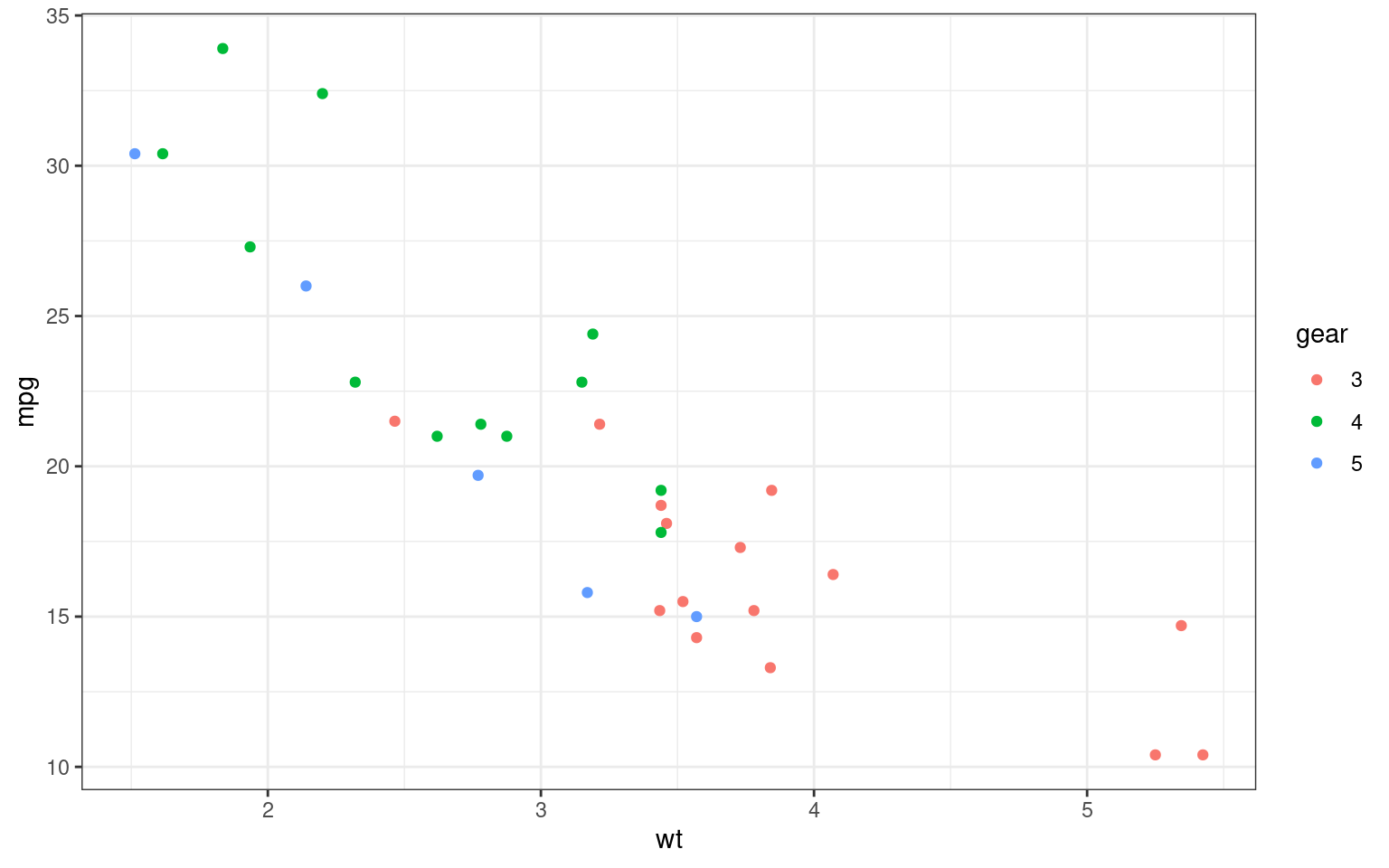
Elements in a theme
The function theme() is used to control non-data parts of the graph including:
- Line elements: axis lines, minor and major grid lines, plot panel border, axis ticks background color, etc.
- Text elements: plot title, axis titles, legend title and text, axis tick mark labels, etc.
- Rectangle elements: plot background, panel background, legend background, etc.
There is a specific function to modify each of these three elements :
element_line()to modify the line elements of the themeelement_text()to modify the text elementselement_rect()to change the appearance of the rectangle elementselement_blank()to draw nothing and assign no space
Note: rel() is used to specify sizes relative to the parent, margins() is used to specify the margins of elements.
Modifying a plot
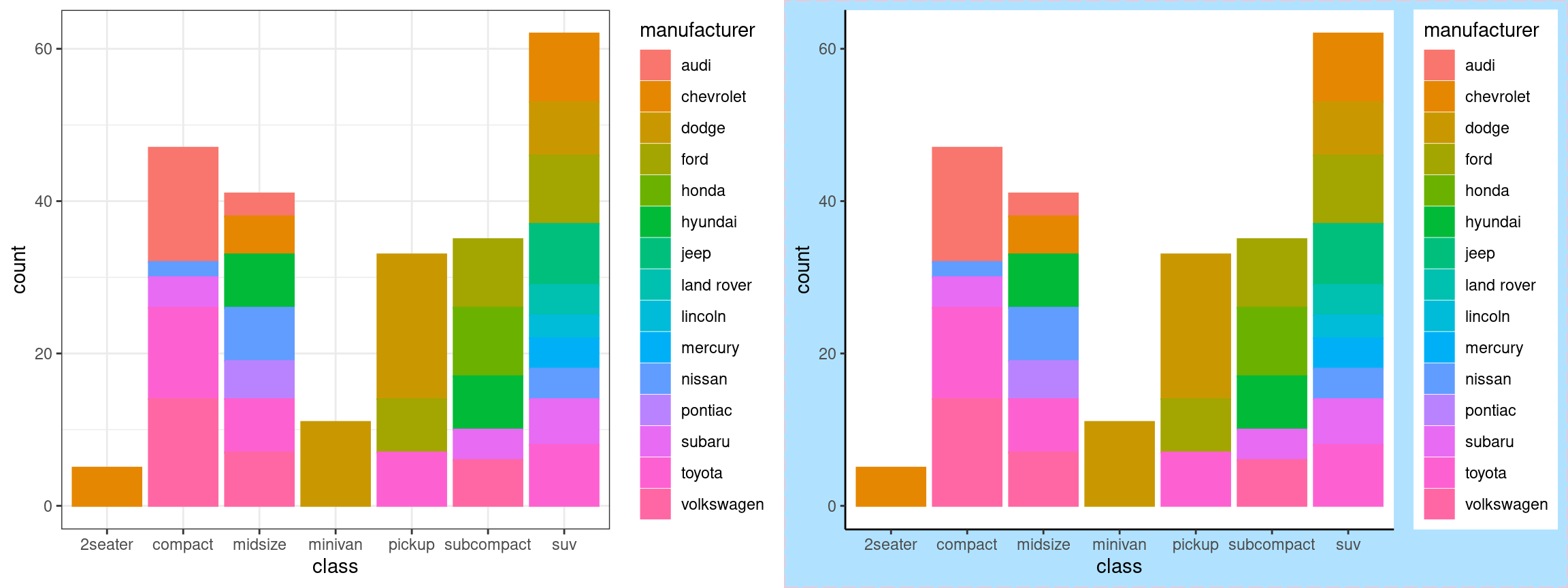
Plot Legends
p3 <- p2 +
theme(
### move and modify legend
legend.title = element_blank(), #<<
legend.position = "top", #<<
legend.key = element_rect(fill = "lightskyblue1", color = "lightskyblue1"), #<<
legend.background = element_rect( fill = "lightskyblue1",color = "pink", size = 0.5,linetype = "longdash") #<<
)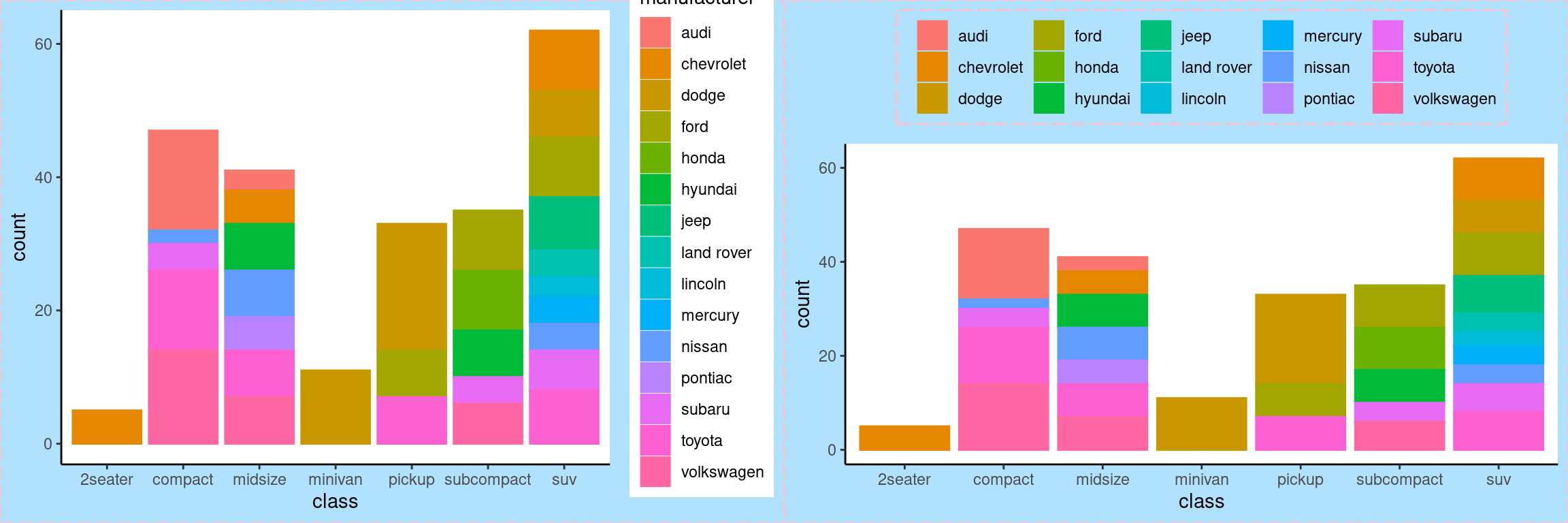
Modifying Axes

Plot Labels
Can be modified in several ways: - labs(), xlab(), ylab(), ggtitle() - You can also set axis and legend labels in the individual scales (using the first argument, the name) e.g. scale_x_continuous() .

Zooming
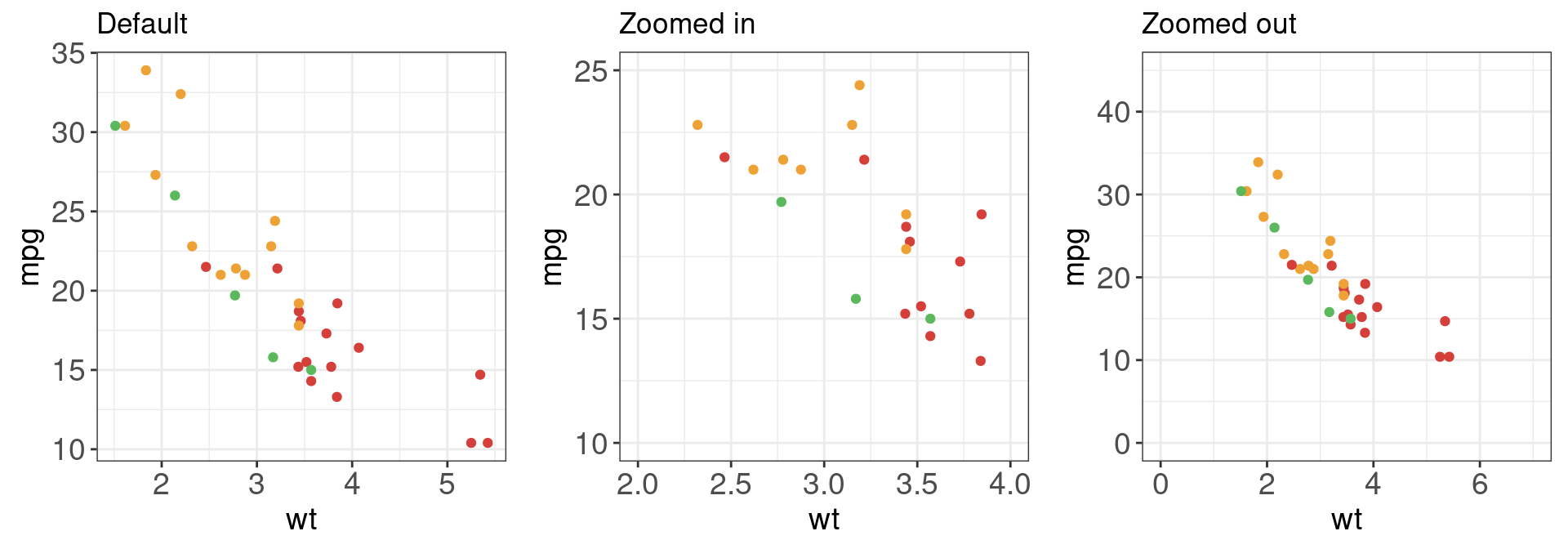
Interactive graphics
Plotly
Saving graphics
Saving your Work
We can save the results of a plot to a file (as an image) using the ggsave() function:
Your Turn
- Create a scatterplot of
bill lengthversusbill widthfrom thepenguinsand color by species. - Use the black and white theme
- Clean up axis labels and include an informative title.
- Capitalize legend title and change the color palette from default.
- Move the legend to the bottom and set aspect ratio to 1.
- Save your plot to a pdf file and open it in a pdf viewer.
- Save a png of the same scatterplot.
- Embed the png into MS word or another editor.