Setup
Your Background
What do you know already?
Excel, Numbers, Some sort of spreadsheet software
SAS, SPSS, Minitab
Any other programming language
A text editor
R
What is R?
An open-source, free software environment
R has some basic infrastructure:
- CRAN: Central package repository
- CRAN mirrors: copies of this repository hosted at various locations worldwide
Installing R
Hopefully this is done already. If not, for Windows or OS X:
Go to http://www.r-project.org/
Click the CRAN link on the left, and pick a download site (0-Cloud is a good choice)
Choose link based on your OS
On Windows, choose the “base” subdirectory to install R.
On OS X, choose the .pkg file to install R.
Installing RStudio
This should also be done already, but if not…
Browse to https://www.rstudio.com/
Click on the “Download RStudio”
Download RStudio Desktop Free
Choose the installer appropriate for your platform
If you are using a Mac, you may need to download XQuartz from https://www.xquartz.org/
- If you run into issues, try downloading this to see if it helps, especially with certain graphics.
Let’s take a look
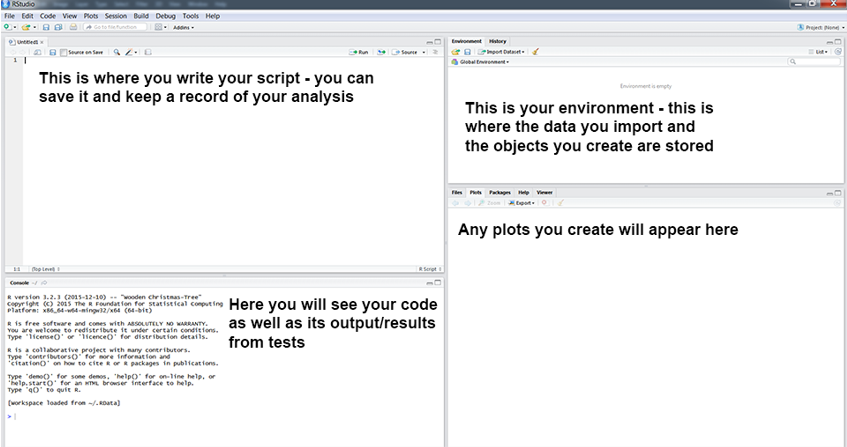
Creating a R File
- Creates a R File that you are able to save and edit
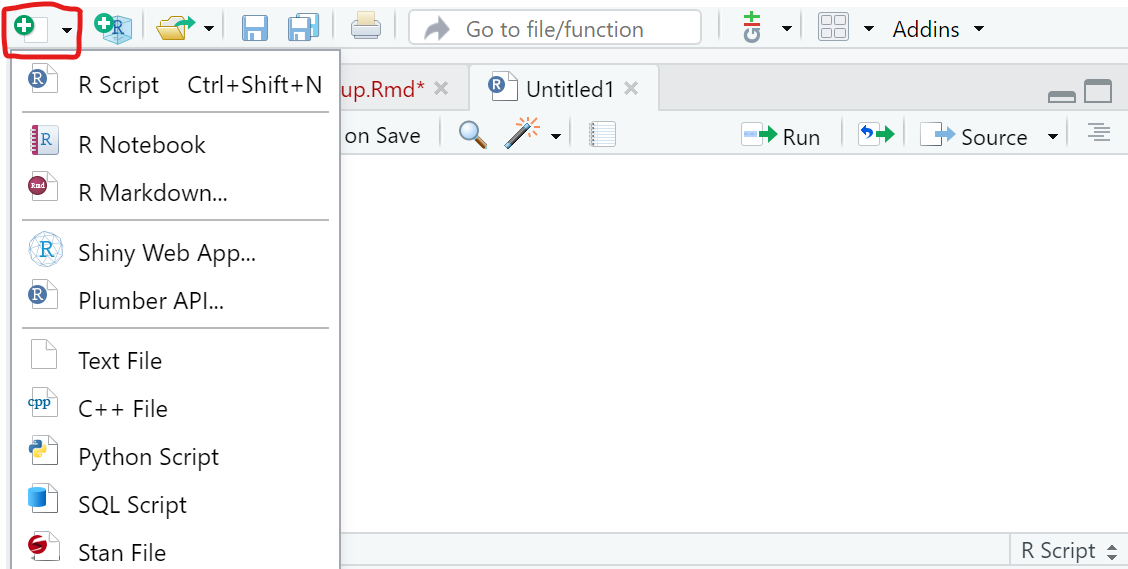
Project Management
- Important to understand your file structure and where you save everything
- Working directory
- “Default location where R will look for files you want to load and where it will put any files you save” source
- Easier way to set Working Directory:
- Session -> Set Working Directory -> Choose Directory
- Point and Click Method
Project Management: R Projects
- What are R Projects?
- When working on your research it is beneficial to keep all associated files with a project together.
- Sets your working directory for you
- How to Create One?
- File -> New Project -> New Directory -> New Project
- If already have a folder created: File -> New Project -> Existing Directory
- This will take you to a page where you create a folder and then the file path to that folder (subdirectory)
Your Turn: Create a Project Together for this Workshop
- Create a RStudio Project for the workshop that you can use throughout the week.
- You can save R files along with the datasets, so you won’t have to set your working directory each day.
- Save 2-MotivatingExample.R from the website in your project
- This is the file we are going to use in the next section