Finding your way in R and Python
Today’s Goals:
Know the 3 different ways to execute code from within RStudio
- Terminal (Command Line)
- Source Script (RStudio Button)
- Interactive Mode (line by line)
Differentiate between the Console and the Terminal
Differentiate between R and Python in the Console
RStudio Projects
RStudio projects are a way to keep your work organized.
Let’s create one for this week’s class work.
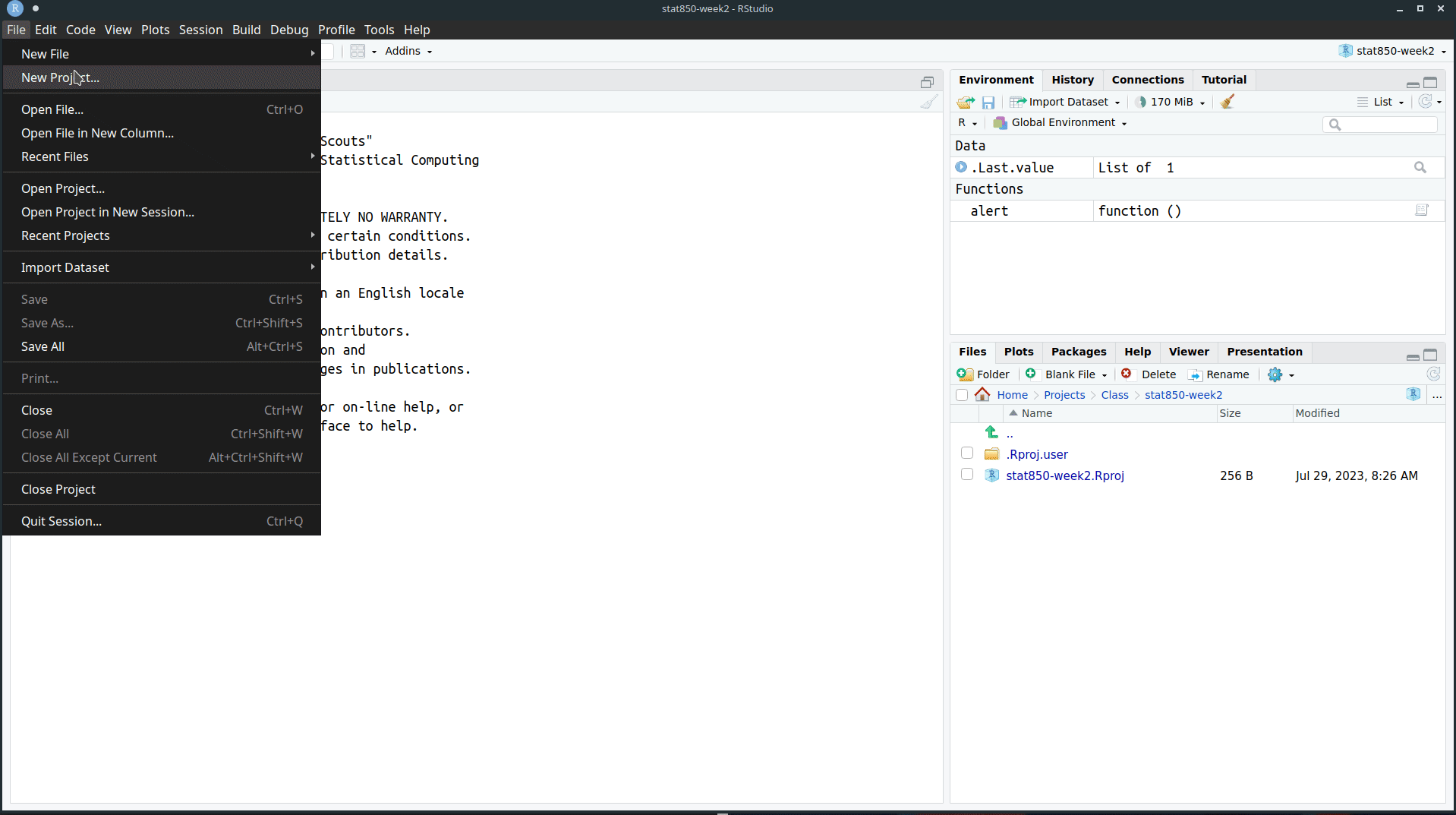
Creating an RStudio Project
Ways to Execute Code
Download madlibs.py and place it in your newly created project.
Command Line
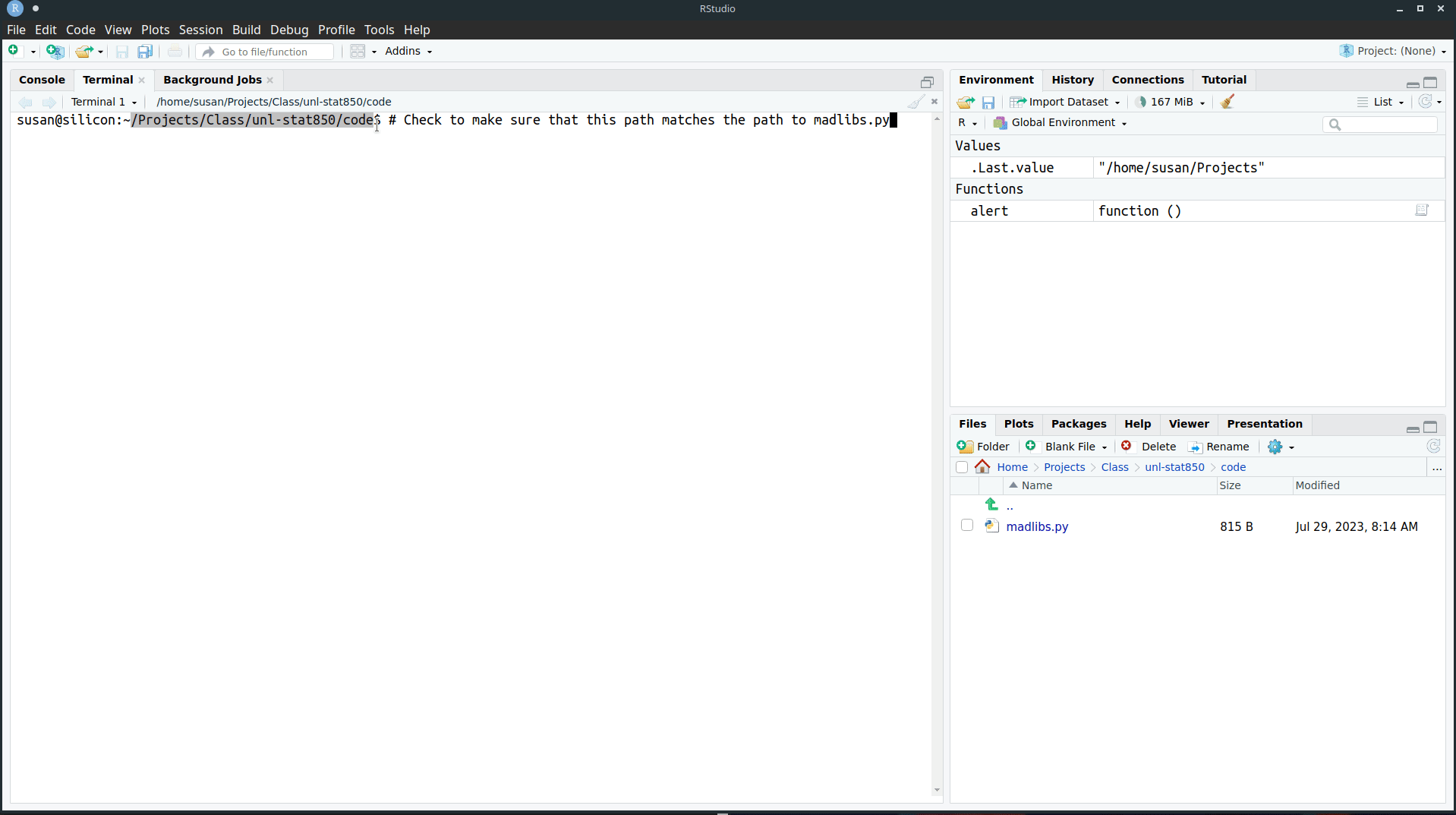
Running madlibs.py at the command line
Source Script
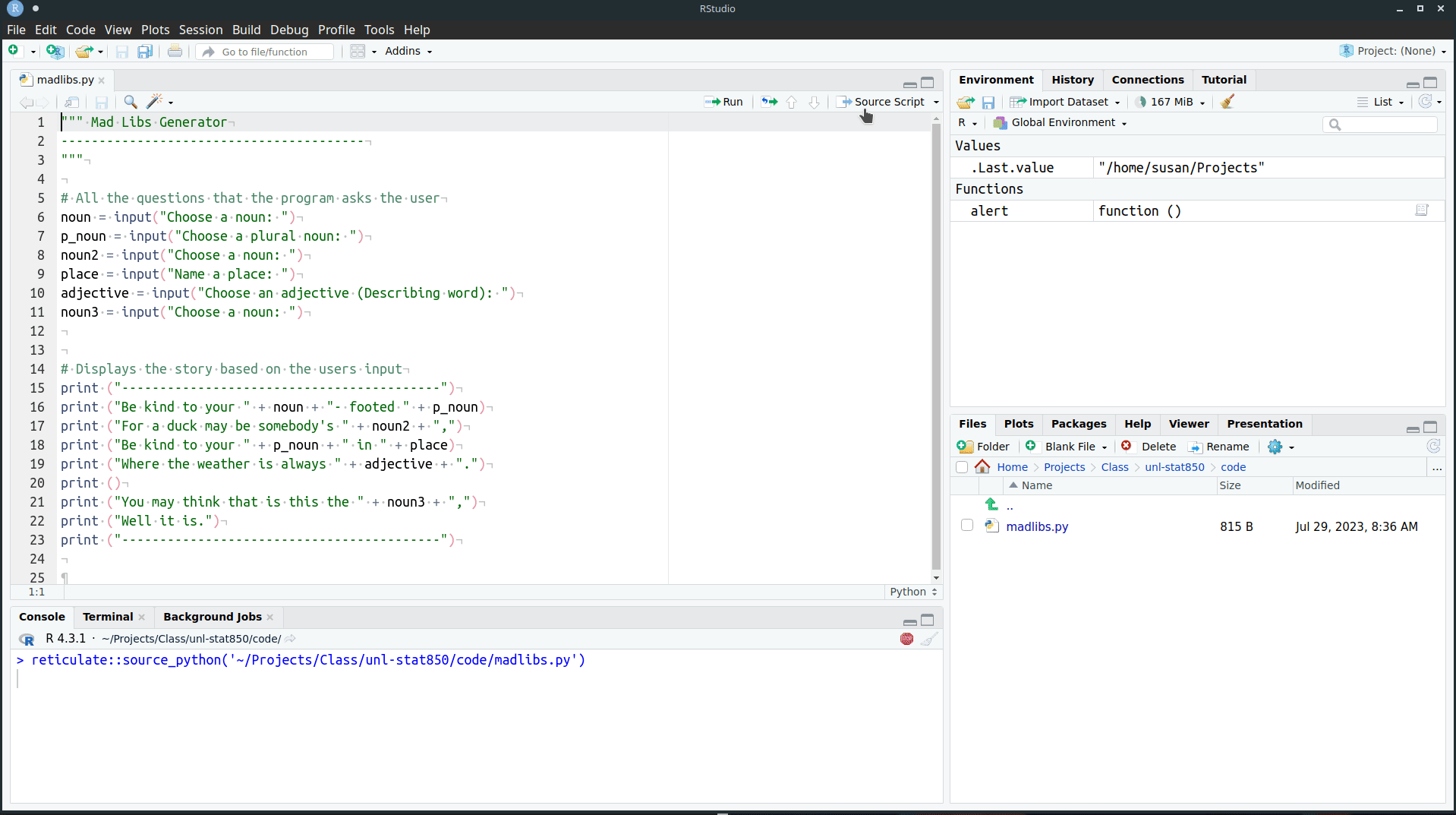
Running madlibs.py using Source Script in RStudio
Next Class
Basic Data Types
Creating Variables
Using R/Python as a calculator
Intro to Debugging